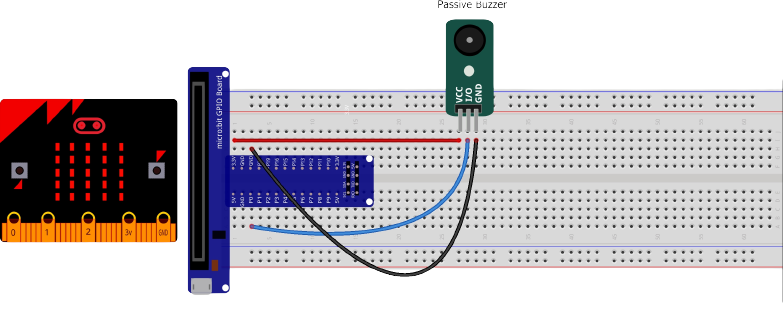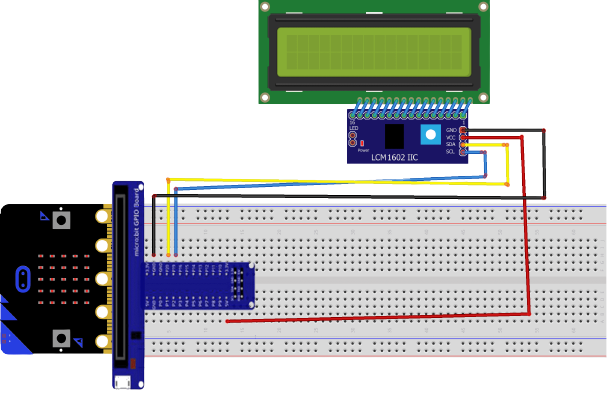Smart Technology - Lesson11
Form 3 - ECA
2024-2025
Floor 4 - Computer Room
Mr. Peter
Outline
Outline
Microbit Pin & Extension board

1
LEDs exercises
2
Tools we need for today's lesson
Please ensure you have the following tools before starting lesson
1
Microbit
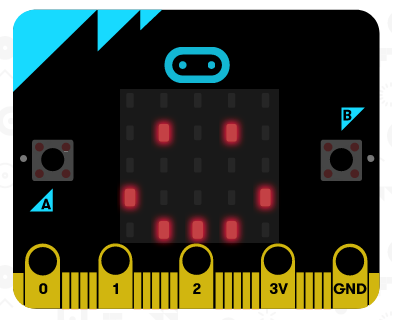
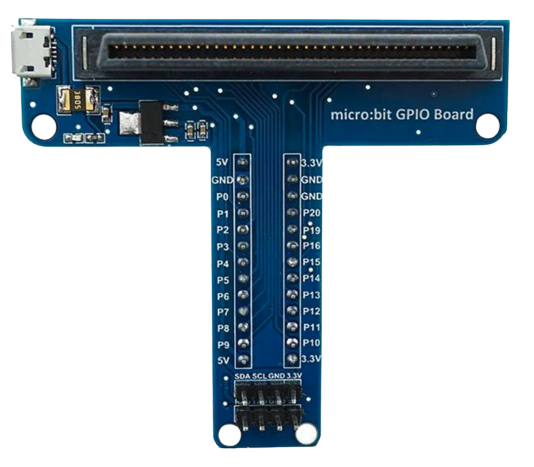
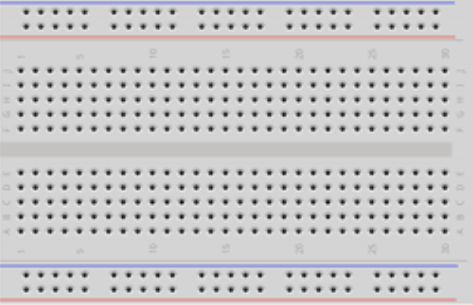
2
Extension
3
Breadboard
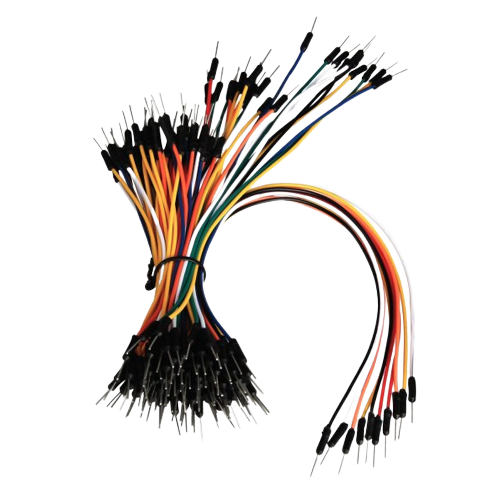
4
Dupont line

5
LED x 1


6
Passive Buzzer
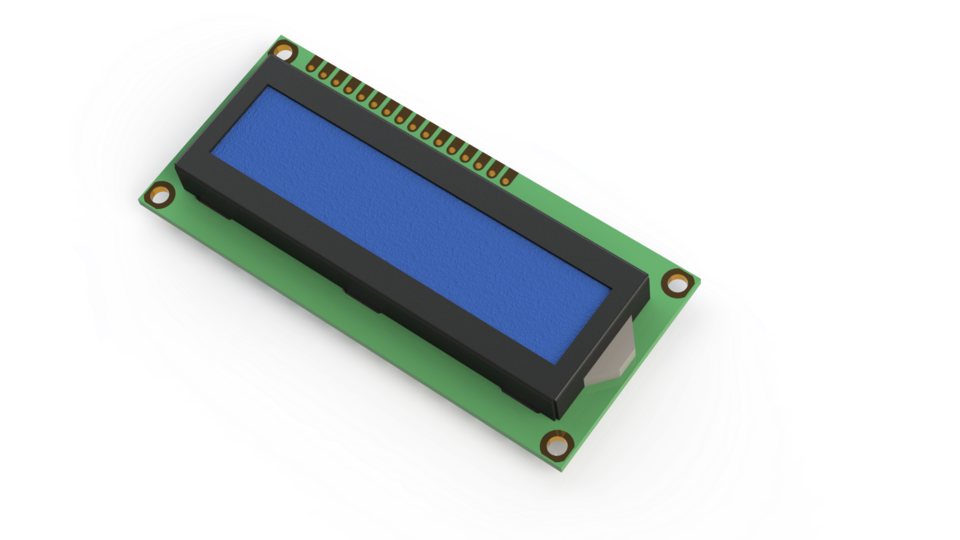
7
LCD
What is Breadboard and it's structure

Lesson11 Exercise01
Connect your Microbit and Passive Buzzer
Lesson10 - Exercise01
Ex01 - Playing Music
1
Use Play melody code block and adjust it to play music
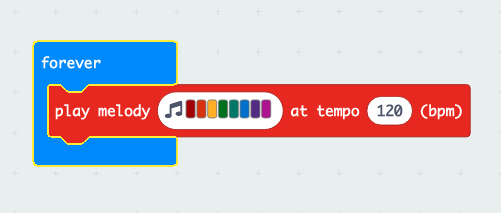
Lesson10 - Exercise02
Ex02 - Playing Music with LED
1
Connect a LED with dupont lines
2
Blinking the LED when play the beat
Lesson10 - Exercise03
Ex03 - Playing Music with LED
1
Press A button to play a low tone
2
Press B button to play a high tone
Lesson10 - Exercise04
Connect your Microbit and LED1602
Lesson10 - Exercise04
Import LCD in Microbit IDE
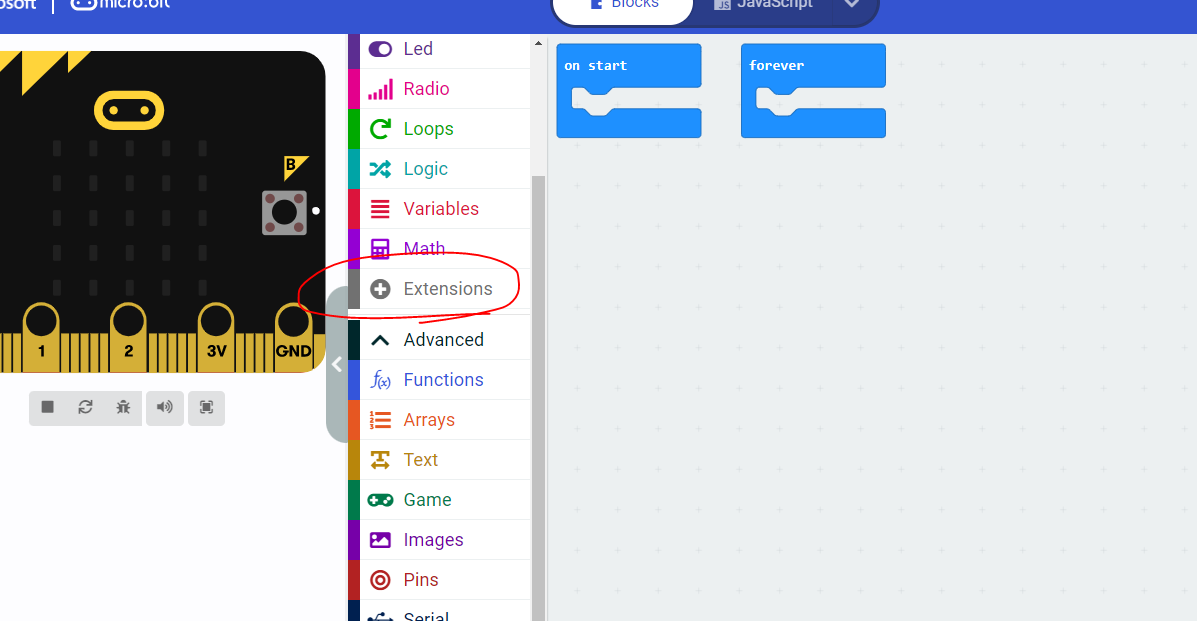
Lesson10 - Exercise04
Import LCD in Microbit IDE
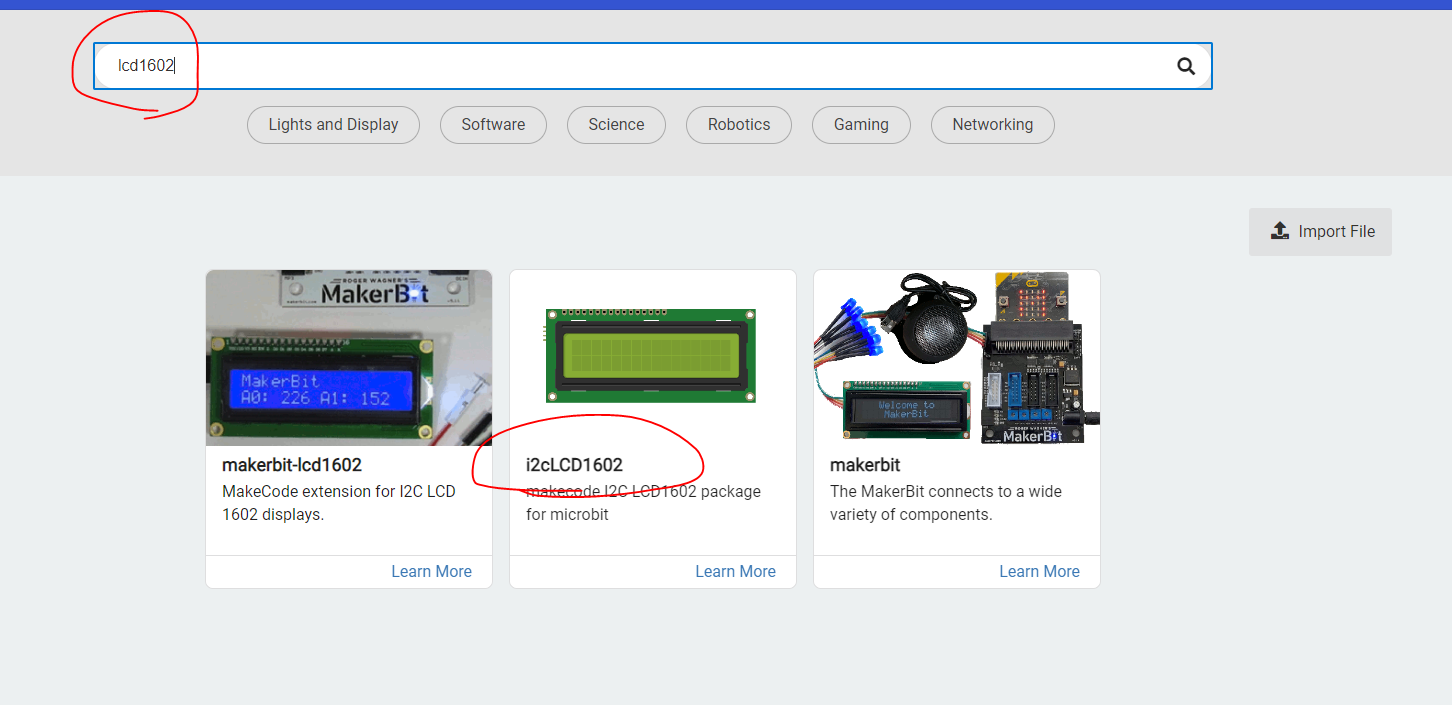
Lesson10 - Exercise04
Ex04 - Play with LCD1602
1
Display "Counting & Press A button" at the beginning
2
Count from 0 to 100 after A button is pressed
Lesson10 - Exercise05
Ex05 - Play with LCD1602
1
Display "Counting & Press A button" at the beginning
2
Count from 100 to 0 after A button is pressed
Lesson10 - Exercise06
Ex06 - Play with LCD1602
1
Display temperature

Smart Technology - Lesson10
By Mr Peter
Smart Technology - Lesson10
- 423