Smart Technology
Form 3 - ECA
2024-2025
Floor 4 - Computer Room
Mr. Peter
Outline
Outline
Timer

1
Touch Timer
2
Tamagotchi
3
Let's learn Microbit
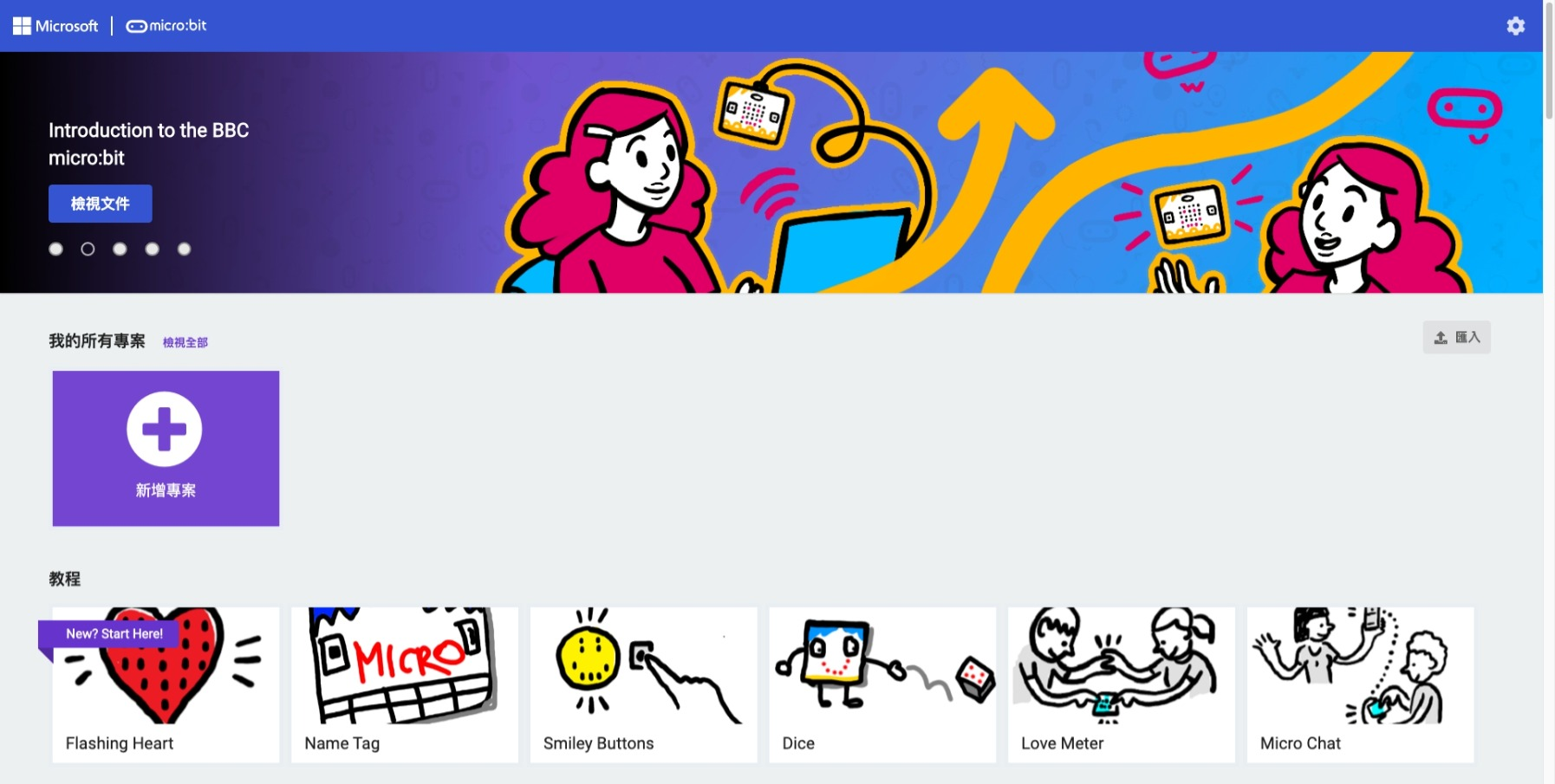
Basic Timer
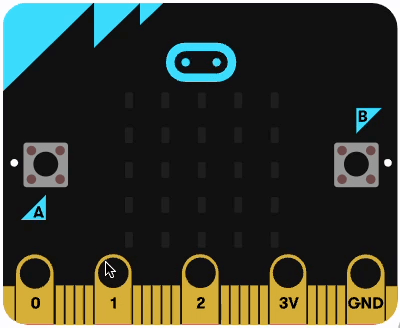
Pressing A button to start the timer
1
Pressing B button to stop the timer
2
Showing timing if the timer started
3
Formula:
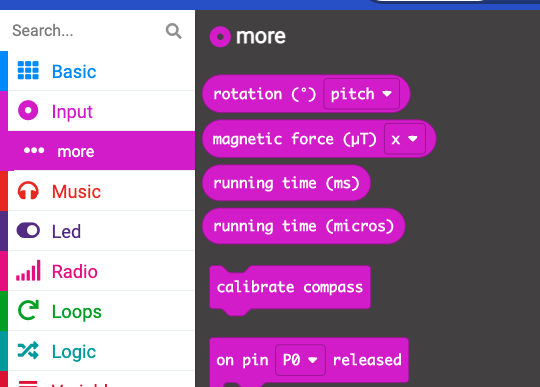
Basic timer - Ex04_1
name it as 01_YourName_Ex04_1.hex
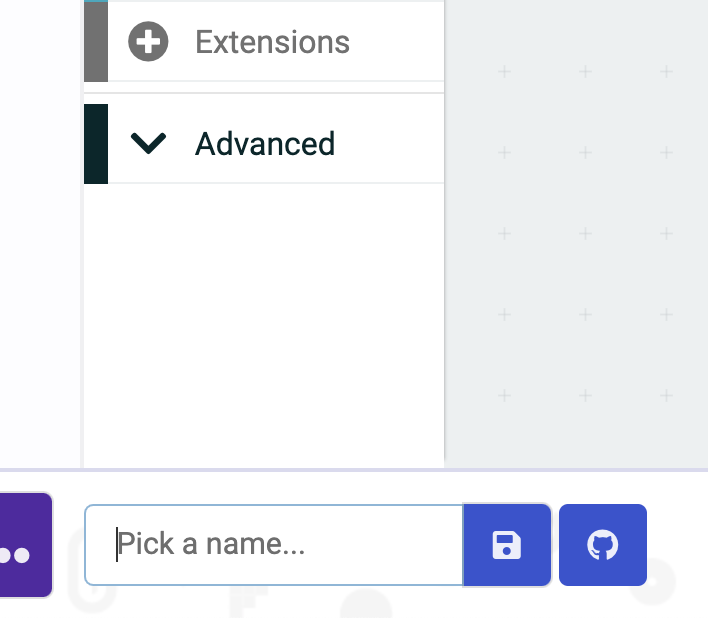
Download it
Touch timer
Touch timer - Ex04_2
Ex04_1 - Demo
Touch timer - Ex04_2
Check if A button is pressing inside forever block
1
Part 1 - detect pressing status
If A button is pressing, then show tick icon
2
if A button is not pressed and it is pressed before, then show cross button.
3
4
Check if A button is not pressed and it is pressed before
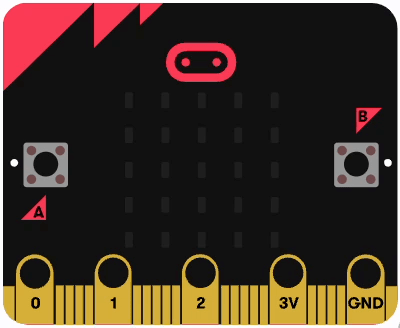
Touch timer - Ex04_2
name it as 01_YourName_Ex04_2.hex
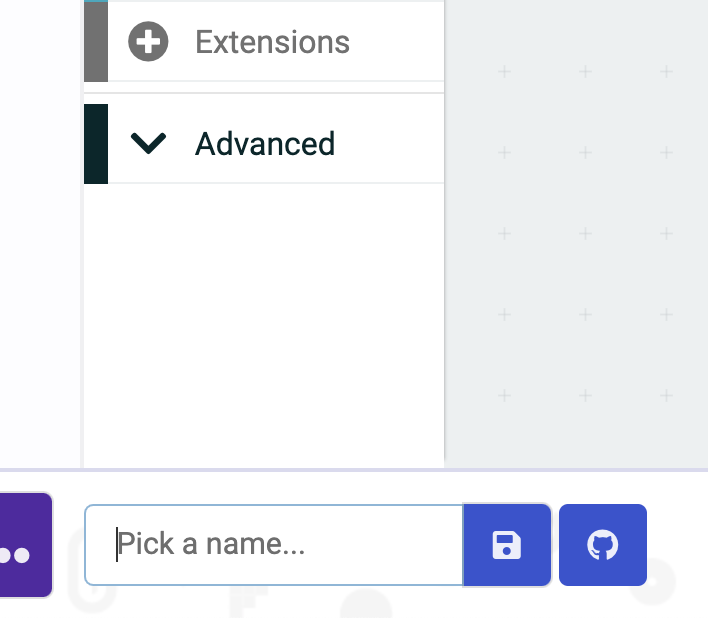
Download it
Touch timer - Ex04_3
Ex04_2 - Demo
Touch timer - Ex04_3
Check if A button is pressed and it is not pressed before, then storing the timing in a variable
1
Finish touch timer
if A button is not pressed and it is pressed before, then show how many seconds the user has pressed it.
2
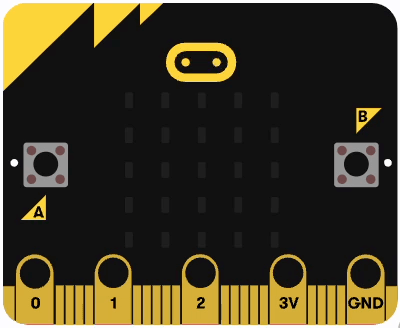
Formula:
Touch timer - Ex04_3
name it as 01_YourName_Ex04_3.hex
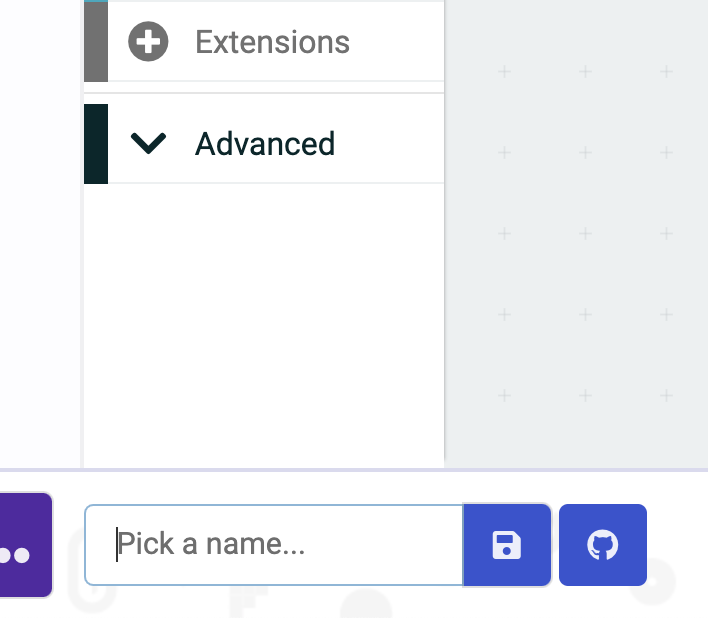
Download it
Tamagotchi
Press A to play with your pet
1
Play with your e-pet
Shake it to feed your pet
2
if your pet has been ignored for over 10 seconds, then your pet will yawn.
3
4
if your pet has been ignored for 5 seconds, then your pet will be so sad.
Tamagotchi - Ex04_4
If your pet is not fed for more than 20 seconds, your pet will die.
5
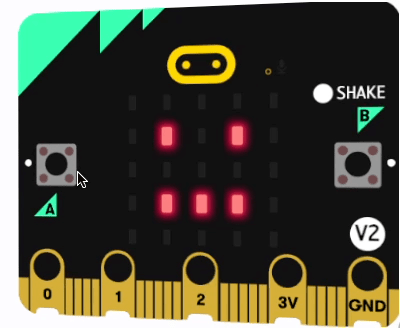
Tamagotchi - Ex04_4
name it as 01_YourName_Ex04_4.hex
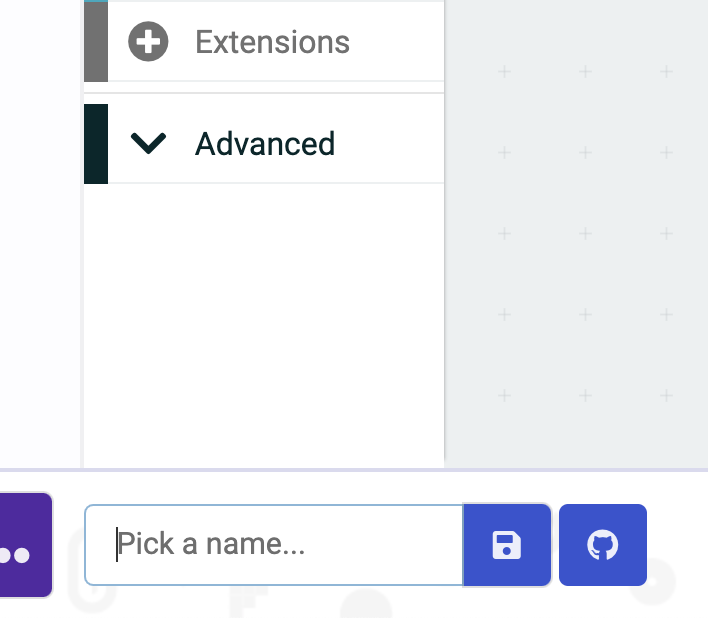
Download it
Smart Technology - Lesson04
By Mr Peter
Smart Technology - Lesson04
- 553



