Microbit
Form 1~6 - Microbit
2024-2025
Floor 4 - Computer Room
Mr. Peter
Outline
Outline
Microbit Pin & Extension board

1
Voltage in Microbit
2
3
LED and how it works with Electric Current
4
What is Breadboard and it's structure
5
What is Electric Current?
LEDs exercises
5
Tools we need for today's lesson
Please ensure you have the following tools before starting lesson
1
Microbit
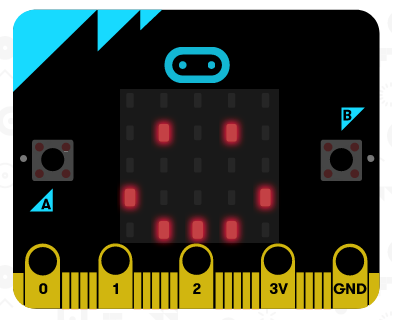
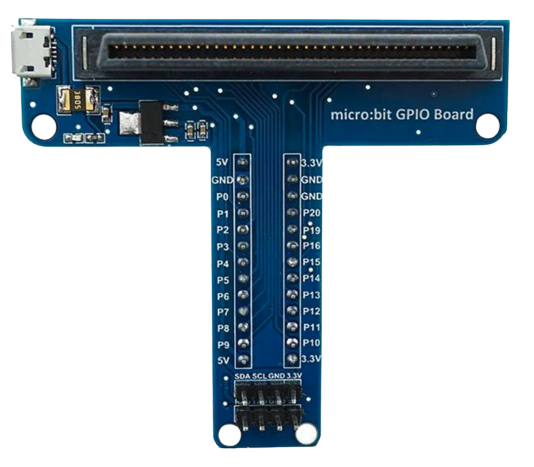
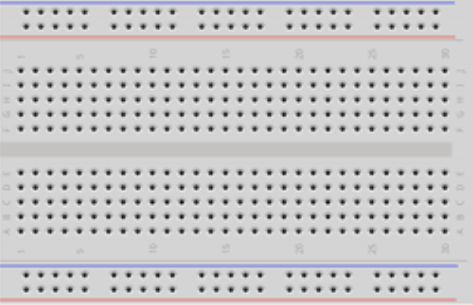
2
Extension
3
Breadboard
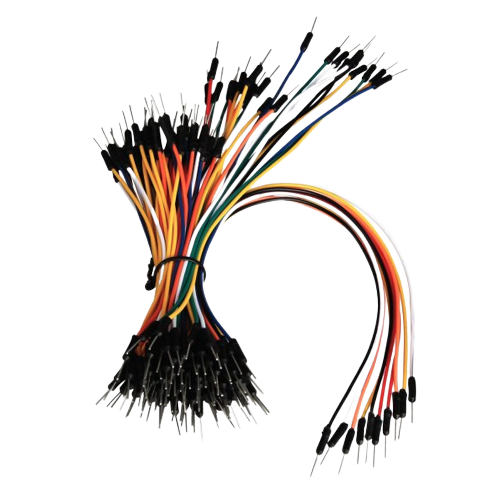
4
Dupont line


5
LED x 2
Microbit Pin & Extension board

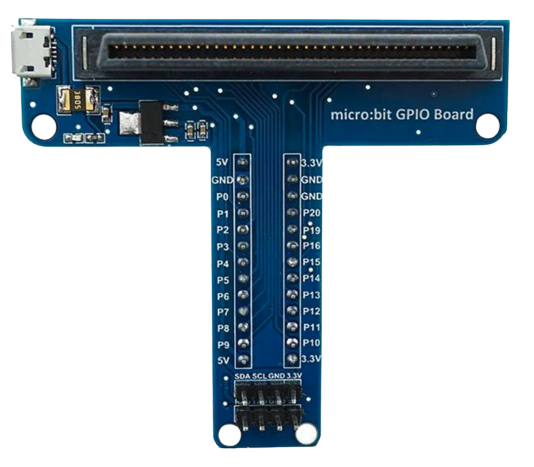
An extension is used for extending more pins and making wire connections easily.
Microbit Pin Voltage

By default, Microbit's pins are at voltage of 3V.
What is Electric Current?

Electric Current is electricity in a flowing status, which can drive electronic pars.
LED and how it works with Electric Current
LED can emit light since the LED is driven by electric current



What is Breadboard and it's structure

Assemble your Microbit and extension


Assemble your Microbit and extension


LEDs exercise - Ex20_1
1
Connect your LED with GND and Power using Dupont lines.
1. GND is the ground Pin (Negative)
2. P0 is the Pin of the Microbit we can
programmable control releasing
electricity or not.


1
Connect your LED with GND and Power using Dupont lines.
1. GND is the ground Pin (Negative)
2. P0 is the Pin of the Microbit we can
programmable control releasing
electricity or not.
Normally, we use a black wire to represent ground and a red wire to represent power.
2
LED have two feets, the longer one is positive and shorter one is negative.
Light up your LED



LEDs exercise - Ex20_1
name it as 01_YourName_Ex20_1.hex
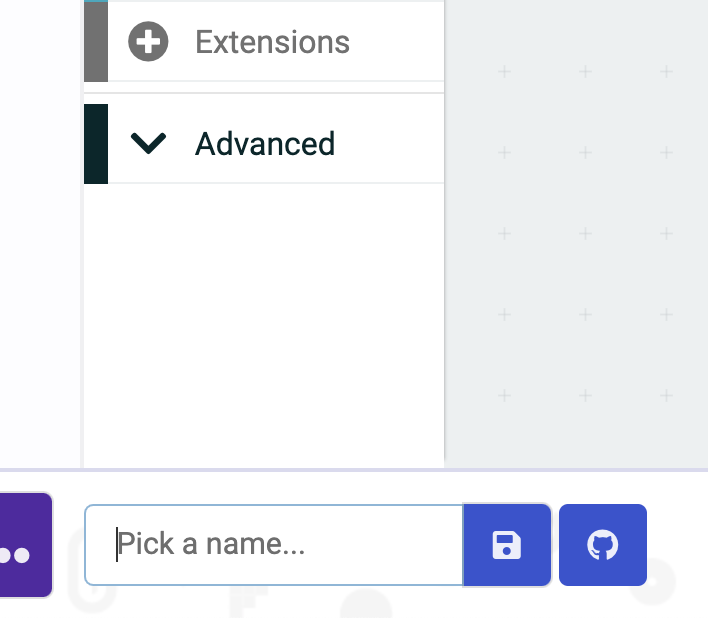
Download it
LEDs exercise - Ex20_1
Ex02 - Rewrite your program to let the LED blinking
LEDs exercise - Ex20_2
name it as 01_YourName_Ex20_2.hex
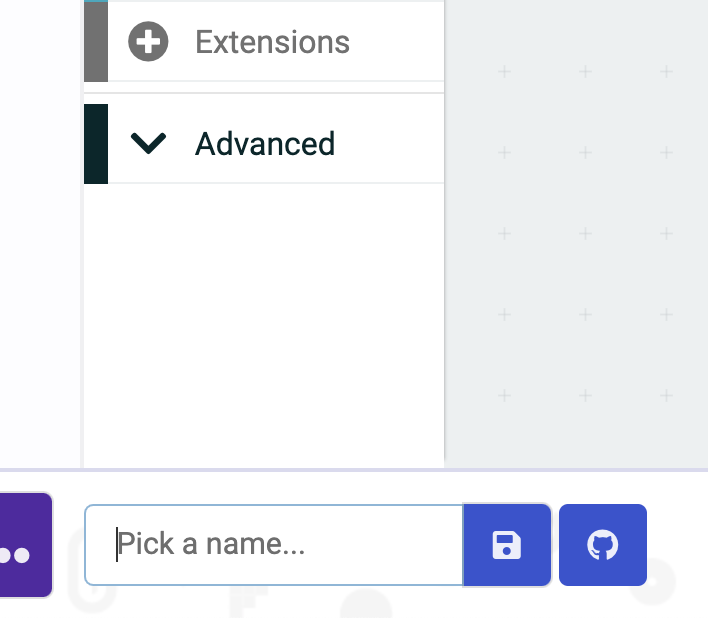
Download it
LEDs exercise - Ex20_2
Ex03 - Control LED lighting by pressing buttons
LEDs exercise - Ex20_3
name it as 01_YourName_Ex20_3.hex
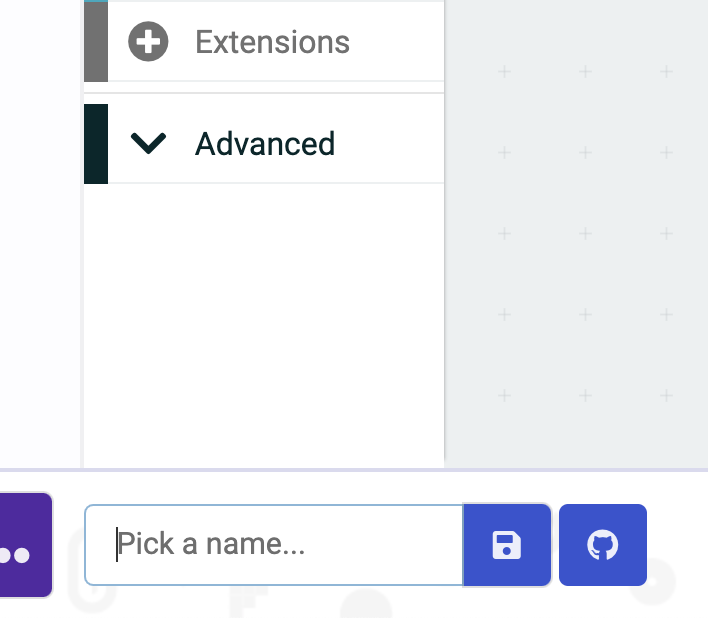
Download it
LEDs exercise - Ex20_3
Ex04 - Control LED lighting by pressing A button
LEDs exercise - Ex20_4
name it as 01_YourName_Ex20_4.hex
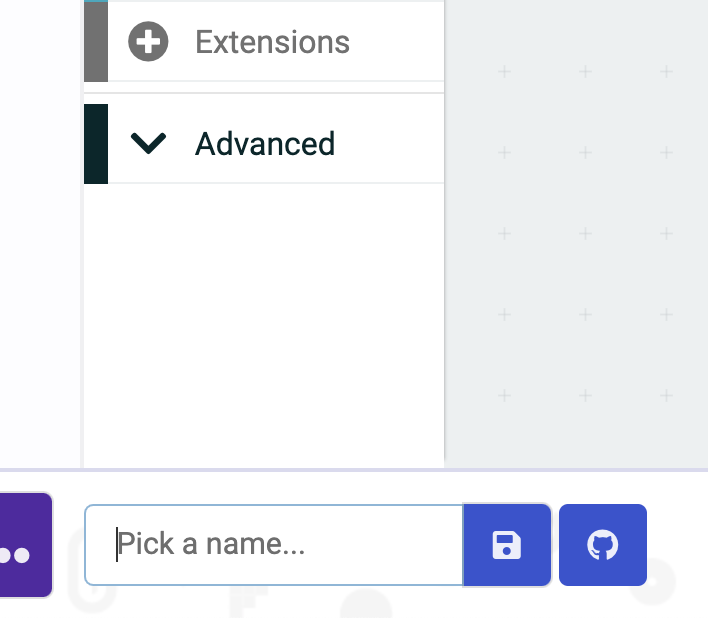
Download it
LEDs exercise - Ex20_4
Ex05 - Control LED blinking by pressing buttons
LEDs exercise - Ex20_5
name it as 01_YourName_Ex20_5.hex
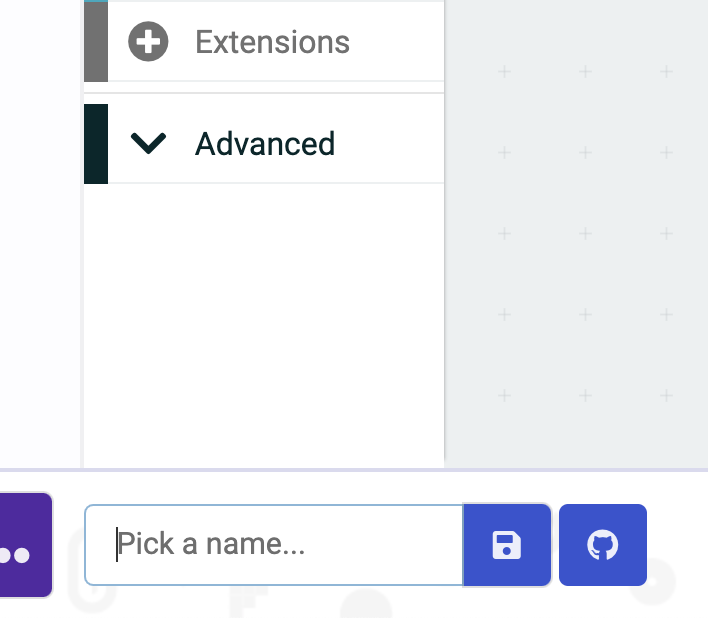
Download it
LEDs exercise - Ex20_5



1
Connect your LED with GND and Power using Dupont lines.
1. GND is the ground Pin (Negative)
2. P0 is the Pin of the Microbit we can
programmable control releasing
electricity or not.
1
Connect your LED with GND and Power using Dupont lines.
1. GND is the ground Pin (Negative)
2. P0 is the Pin of the Microbit we can
programmable control releasing
electricity or not.
LEDs exercise - Ex20_6



LEDs exercise - Ex20_6
name it as 01_YourName_Ex20_6.hex
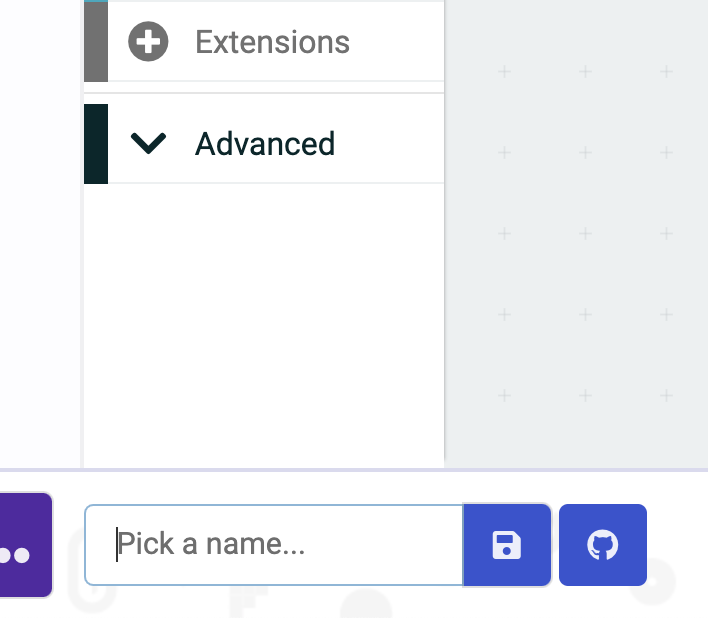
Download it
LEDs exercise - Ex20_6