Introduction to Arduino
F3 ECA
2024-2025
Floor 4 - Physic Lab
Mr. Peter
Outline
Outline
Basic concepts of Arduino programming

1
Arduino Exercises
2
How to hold the Arduino
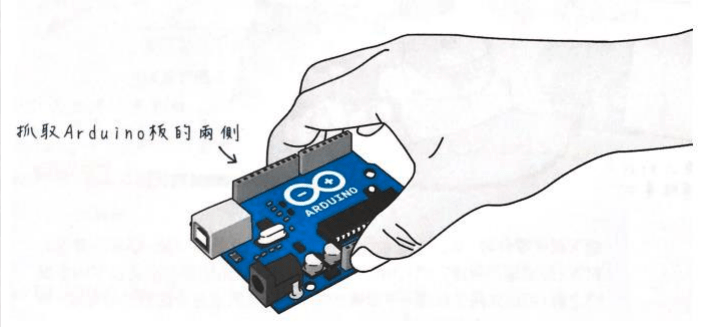
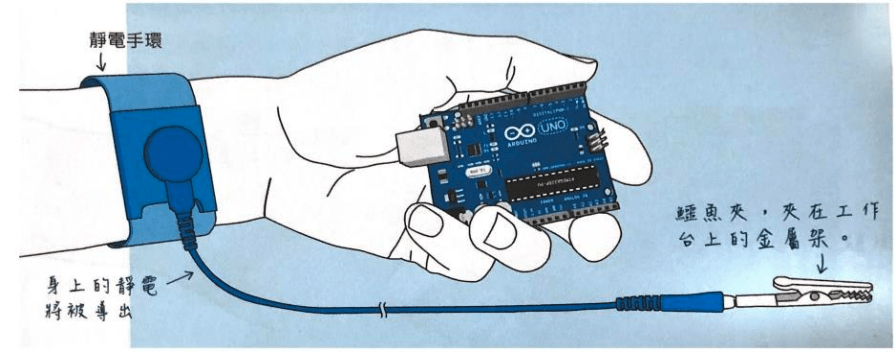
Arduino Structure

Arduino Programming Blocks
void setup() {
}
void loop() {
}Arduino Programming Blocks
pinMode( pin, mode )Pin Number
- 0 ~ 19 (14 ~ 19 can be represented as A0 ~ A5)
- On Arduino, the pin “~” indicates an analog signal
- LED_BUILTIN (Built-in LED Pin)
Mode
- INPUT
- OUTPUT
- INPUT_PULLUP
digitalWrite( pin, signal )Pin Number
- 0 ~ 19 (14 ~ 19 can be represented as A0 ~ A5)
- On Arduino, the pin “~” indicates an analog signal
- LED_BUILTIN (Built-in LED Pin)
Mode
- HIGH or 1
- LOW or 0
delay( milliseconds )Delay Milliseconds
-
One thousandth of a second
-
Input parameter 1000 represents a delay of one second
Arduino Programming Blocks
pinMode( pin, mode )Pin Number
- 0 ~ 19 (14 ~ 19 can be represented as A0 ~ A5)
- On Arduino, the pin “~” indicates an analog signal
- LED_BUILTIN (Built-in LED Pin)
Mode
- INPUT
- OUTPUT
- INPUT_PULLUP
digitalWrite( pin, signal )Pin Number
- 0 ~ 19 (14 ~ 19 can be represented as A0 ~ A5)
- On Arduino, the pin “~” indicates an analog signal
- LED_BUILTIN (Built-in LED Pin)
Mode
- HIGH or 1
- LOW or 0
delay( milliseconds )Delay Milliseconds
-
One thousandth of a second
-
Input parameter 1000 represents a delay of one second
Arduino Programming Blocks
pinMode( pin, mode )Pin Number
- 0 ~ 19 (14 ~ 19 can be represented as A0 ~ A5)
- On Arduino, the pin “~” indicates an analog signal
- LED_BUILTIN (Built-in LED Pin)
Mode
- INPUT
- OUTPUT
- INPUT_PULLUP
digitalWrite( pin, signal )Pin Number
- 0 ~ 19 (14 ~ 19 can be represented as A0 ~ A5)
- On Arduino, the pin “~” indicates an analog signal
- LED_BUILTIN (Built-in LED Pin)
Mode
- HIGH or 1
- LOW or 0
delay( milliseconds )Delay Milliseconds
-
One thousandth of a second
-
Input parameter 1000 represents a delay of one second
Ex01 - blink the builtin led
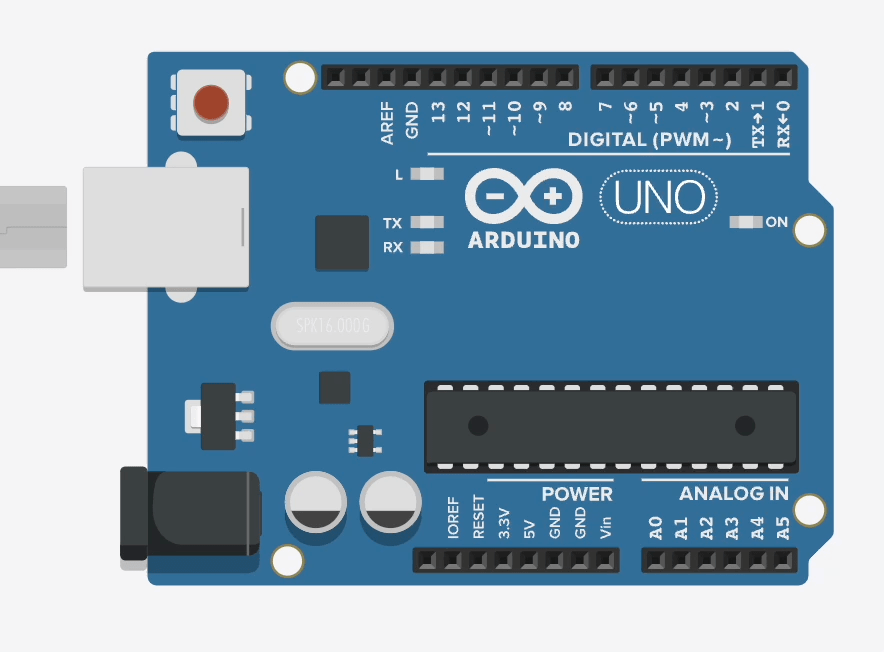
Ex01 - blink the builtin LED
Light up 2 times every second and light down for 1 second
Arduino - white board

Ex02 - blink the LED
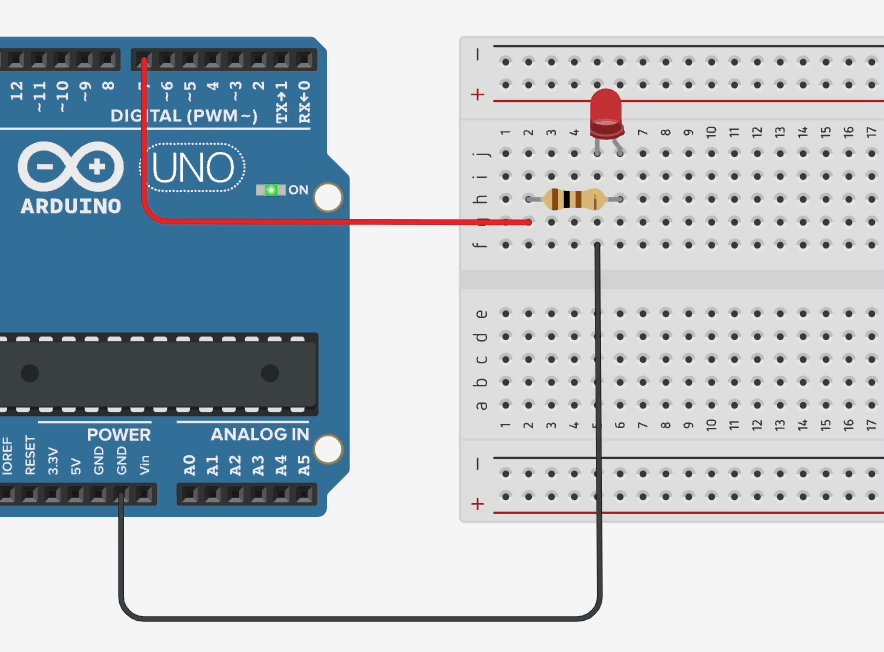
Light up 3 times every second and light down for 1 second
Ex03 - Two LEDs
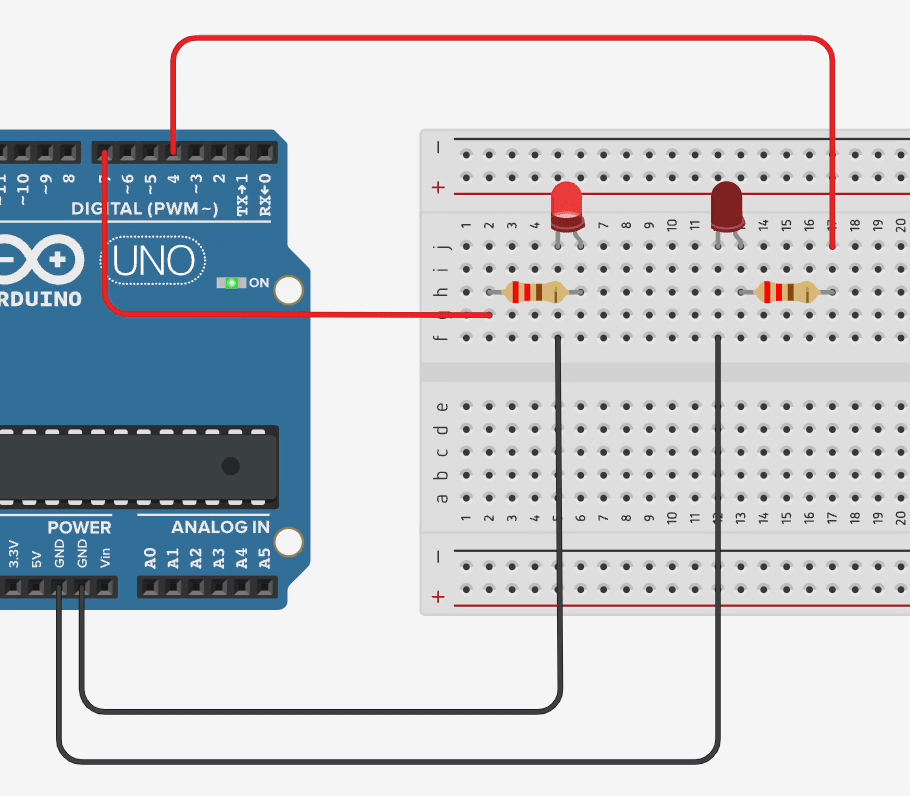
Ex04 - Two LEDs
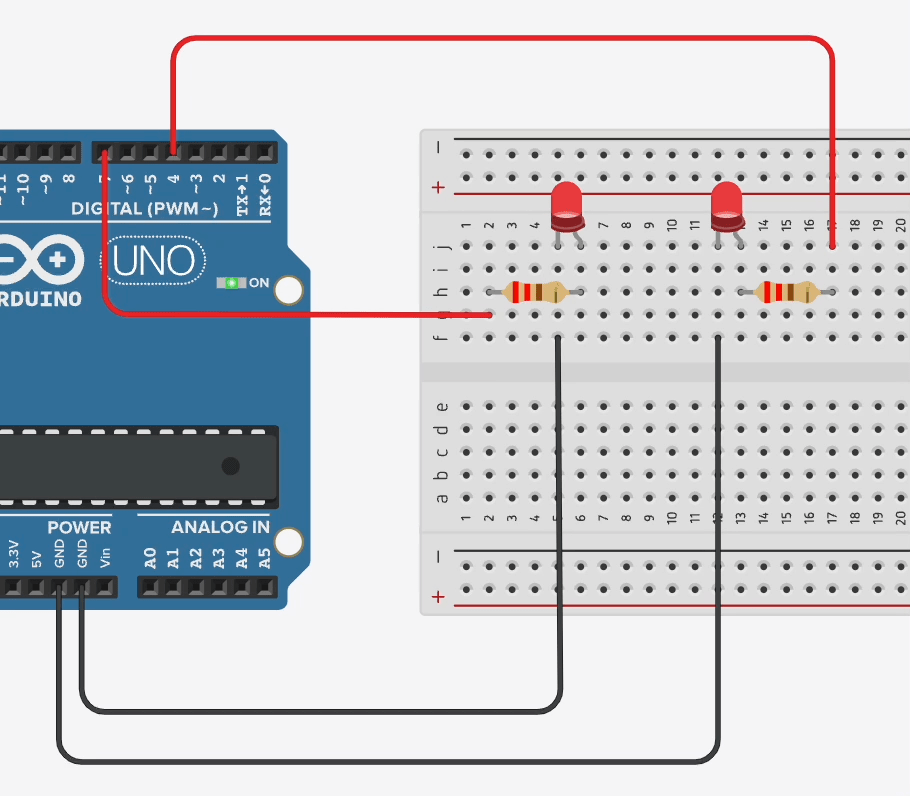
Light up 3 times every second and light down for 1 second
Ex05 - Three LEDs
Three LEDs light up one by one.
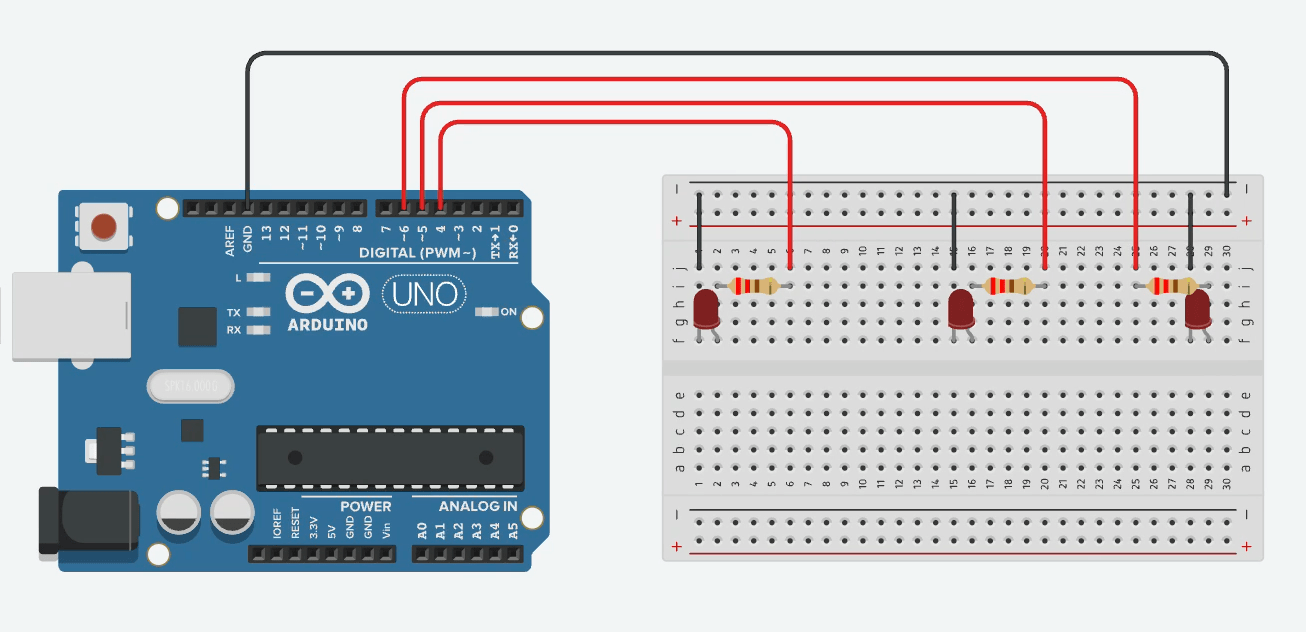
Ex06 - Button Control
Light Up if Button is pressing, otherwise light down
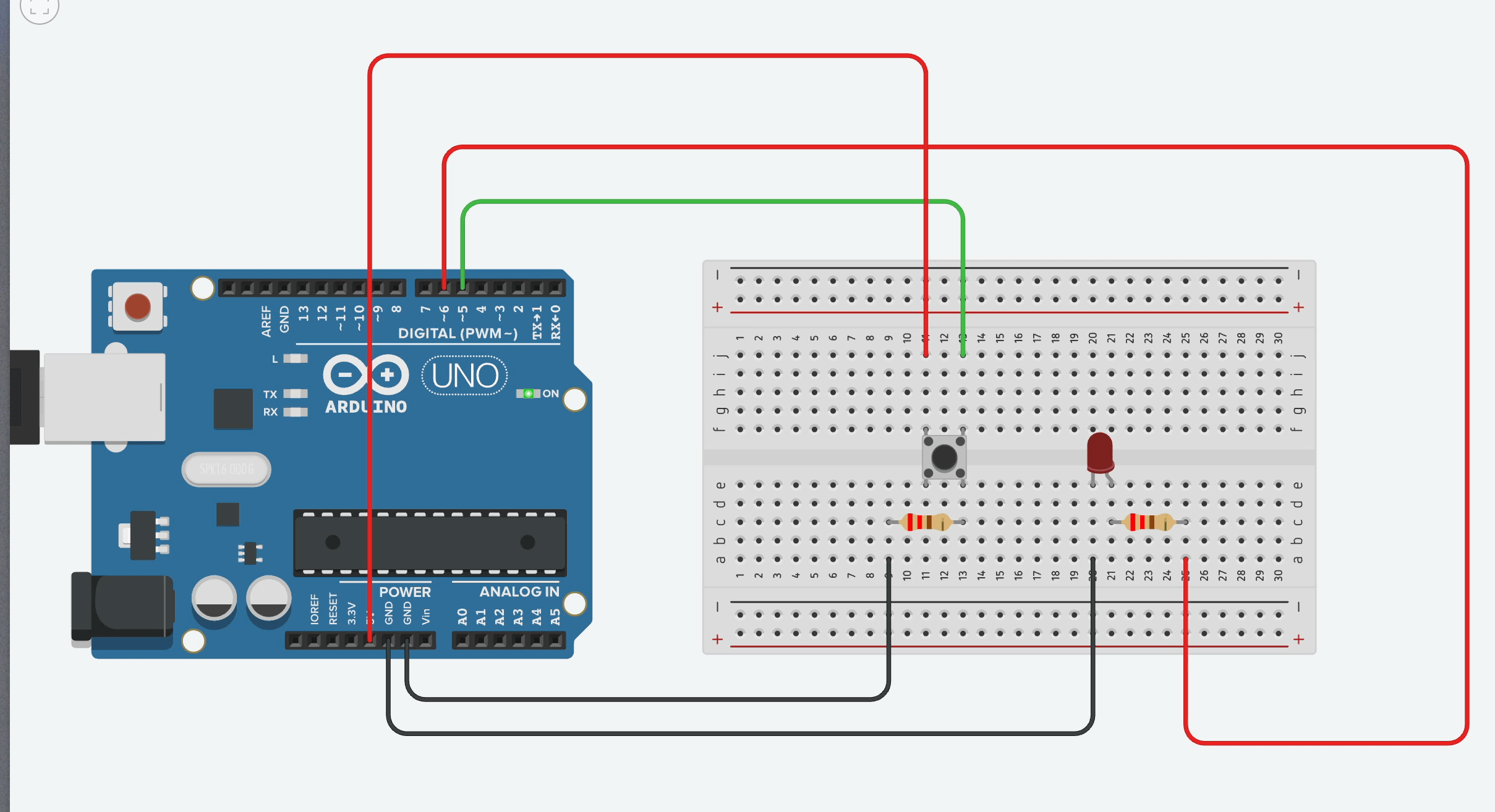
digitalRead( pin )Pin Number
- 0 ~ 19 (14 ~ 19 can be represented as A0 ~ A5)
- On Arduino, the pin “~” indicates an analog signal
- LED_BUILTIN (Built-in LED Pin).
Ex06 - Button Control
Light Up if Button is pressing, otherwise light down
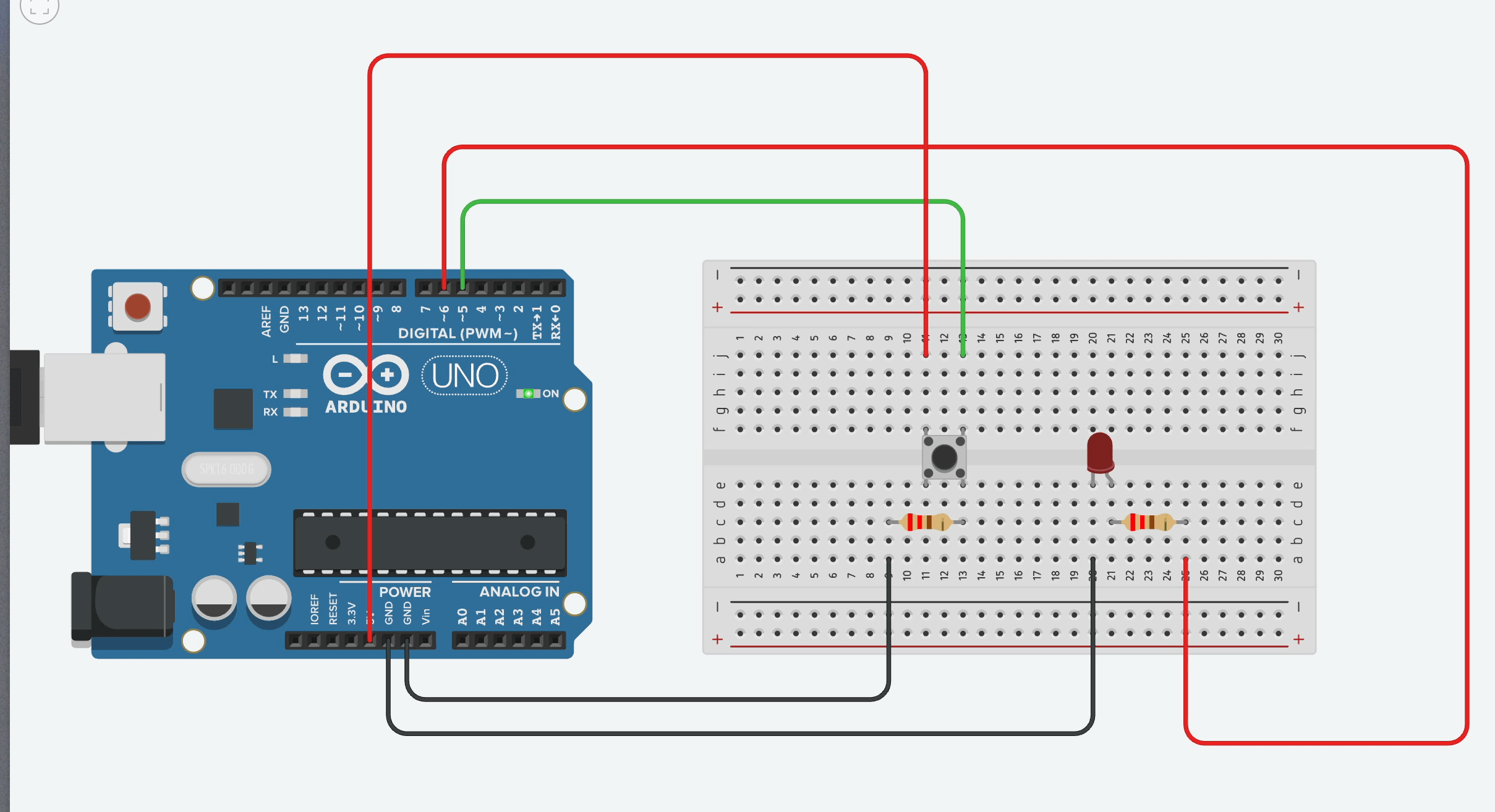
digitalRead( pin )Pin Number
- 0 ~ 19 (14 ~ 19 can be represented as A0 ~ A5)
- On Arduino, the pin “~” indicates an analog signal
- LED_BUILTIN (Built-in LED Pin).
Light on if Button is pressed, and light off if pressed again
Ex07 - Button Control
digitalRead( pin )Pin Number
- 0 ~ 19 (14 ~ 19 can be represented as A0 ~ A5)
- On Arduino, the pin “~” indicates an analog signal
- LED_BUILTIN (Built-in LED Pin).
bool ledState = false;The code above shows how to define a true or false variable in Arduino
delay( milliseconds )To prevent the code within the `loop()` function from repeatedly executing while a button is held down, a `delay()` function can be implemented after the button press is detected.
Light on if Button is pressed, and light off if pressed again
Ex07 - Button Control
digitalRead( pin )Pin Number
- 0 ~ 19 (14 ~ 19 can be represented as A0 ~ A5)
- On Arduino, the pin “~” indicates an analog signal
- LED_BUILTIN (Built-in LED Pin).
bool ledState = false;The code above shows how to define a true or false variable in Arduino
delay( milliseconds )To prevent the code within the `loop()` function from repeatedly executing while a button is held down, a `delay()` function can be implemented after the button press is detected.
Use Analog pin to light up a LED from low brigness to high brigness
Ex08 - Analog LEDs
analogWrite(pin, voltage);Pin Number
- 14 ~ 19 or A0 ~ A5
- Analog pins only
Voltage
- 0 ~ 255
- Use two buttons to increase and decrease LED brightness
- Implement PWM to control LED intensity
- Display current brightness level on a series of LEDs
Ex09 - Analog LEDs Controls
analogWrite(pin, voltage);Pin Number
- 14 ~ 19 or A0 ~ A5
- Analog pins only
Voltage
- 0 ~ 255
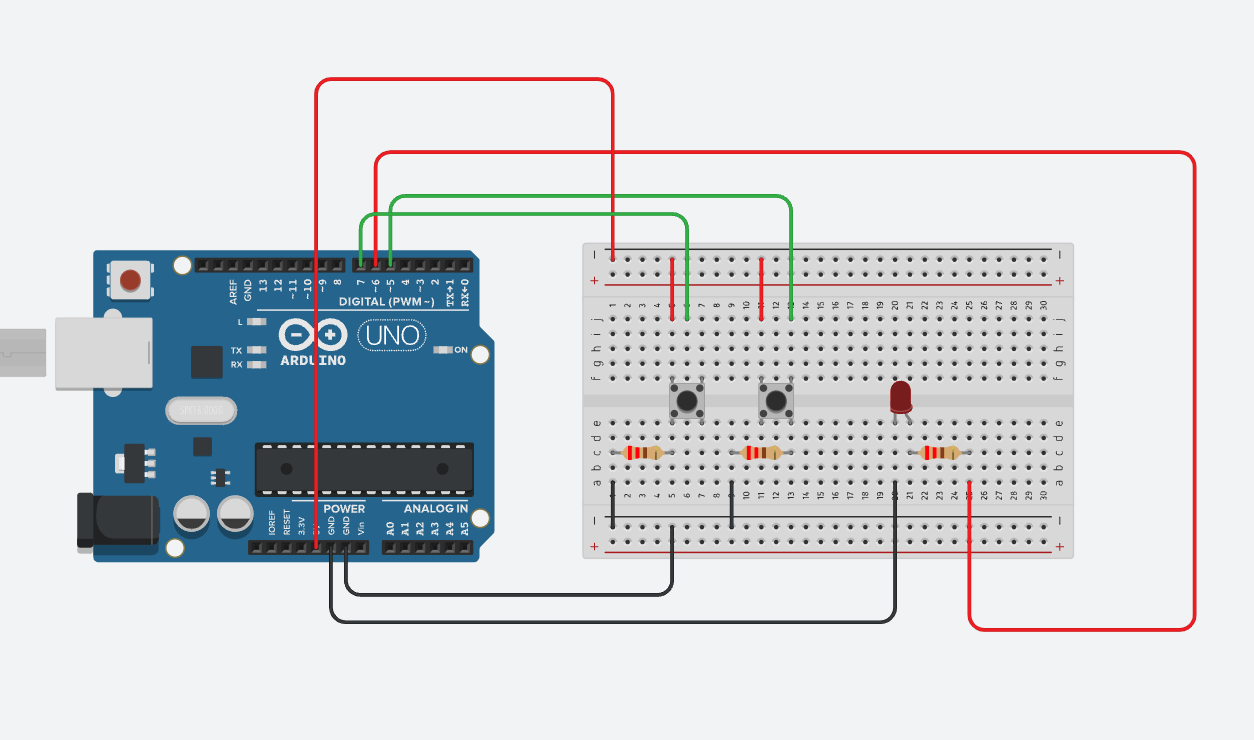
- Use two buttons to increase and decrease LED brightness
- Implement PWM to control LED intensity
- Display current brightness level on a series of LEDs
Ex09 - Analog LEDs Controls
analogWrite(pin, voltage);Pin Number
- 14 ~ 19 or A0 ~ A5
- Analog pins only
Voltage
- 0 ~ 255
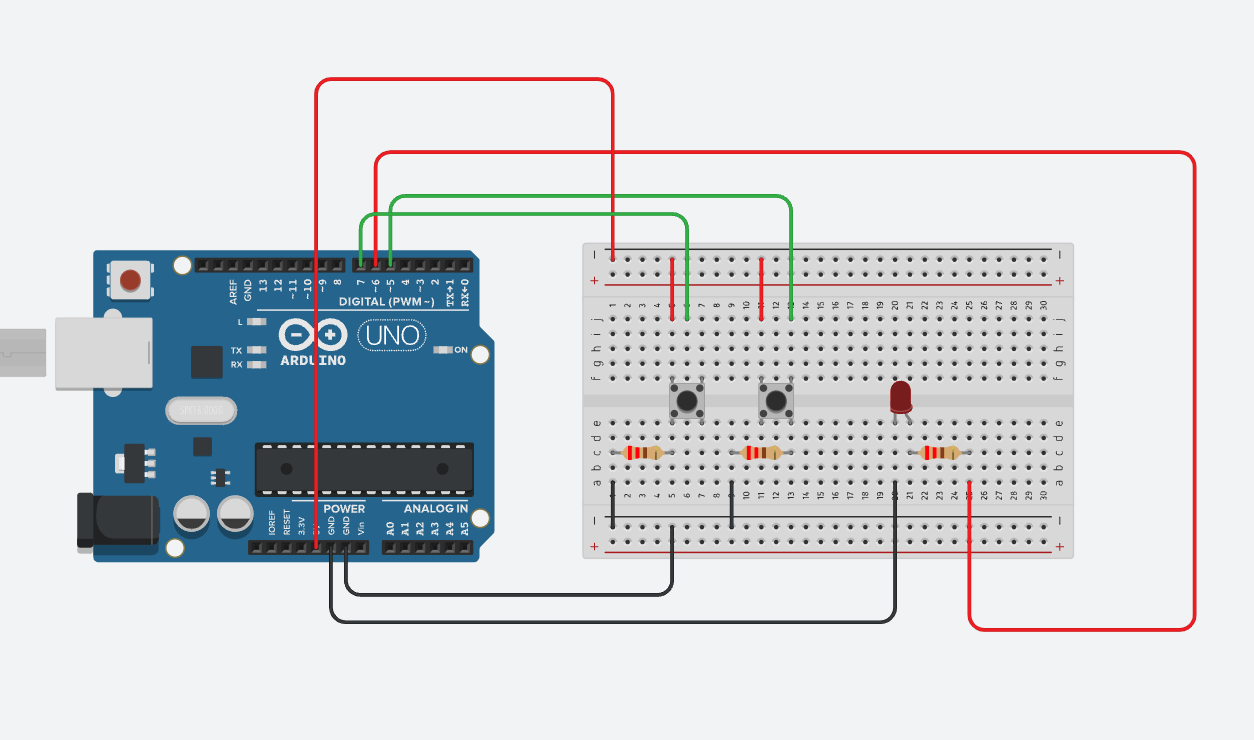
- Implement Exercise 05 (three LEDs), controlling the blinking speed.
- Use two buttons to increase and decrease the LED blinking speed.
Ex10 - LEDs speed Controls
F3 ECA - Arduino Ex01/Ex02
By Mr Peter
F3 ECA - Arduino Ex01/Ex02
- 514



